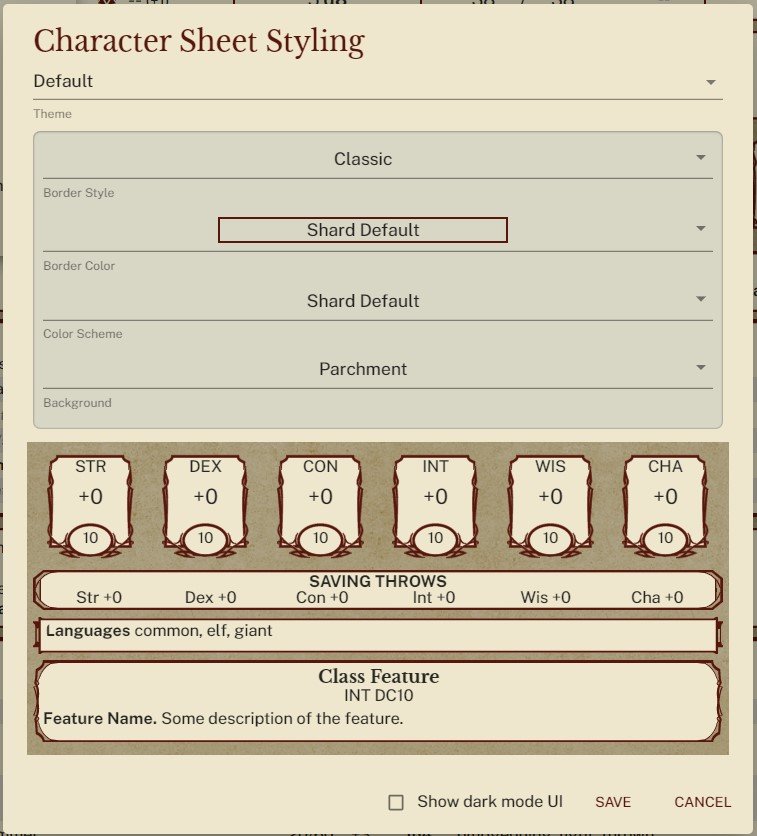Character Sheet Styles
Character sheets have a variety of styling options available providing a plethora of options to produce your own customized look. To change character sheet options, click the character name and select “Character Sheet Style…”. The dialog will allow to select options for display and show a preview of how the character sheet will appear.
Options:
Theme: shows preconfigured combinations, making it easy to get back to a base combination, especially if you have made lots of changes.
Border Style: controls the styling of the frames around ability scores and feature blocks. Note: none shows the original basic text version of the character sheet, border color and background do not apply when using no borders.
Border Color: controls the color of the border. Note: some colors like Shard Default or Black & White use different colors depending on the dark mode setting.
Color Scheme: controls the font colors, the background color around the text and the background color behind the background images. These change depending on the dark mode setting.
Background: controls the image shown in the background around the bordered areas. Most of the background will adjust based on the color scheme.
The dialog also allows you to change the dark mode UI setting for your account. While this setting will change how your character sheet styling will display it is a global setting for your account. This value can also be changed from your account page. Note: when the gamemaster or other players view your character sheet the styling will adjust based on their setting for dark mode.
For more information on what styles are available see our article on available styles.